If you are unable to locate an event within the Driveri dashboard, you can request a Driver Event following the instructions below.
Video events can be requested at no charge, but there are reasonable limits for data management purposes.
Request a Driving Event
Complete the steps to request a Driving Event in the Driveri Dashboard.
- Navigate to the left side menu, and click on the Event Access icon.

- Once the Event Access screen opens, click on the Create New Request button.


- Enter the applicable information into the Create a New Request fields.
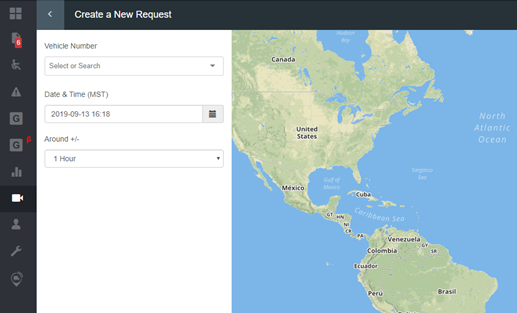
- Once complete, you will see the vehicle’s active events on the map.
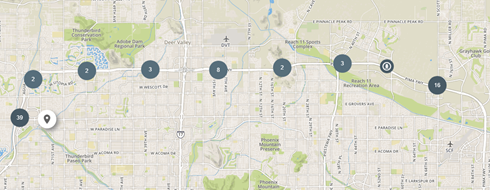
- Click on a number to expand the events.
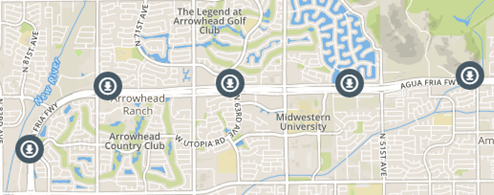
- Click on the event you were searching for, then click on Add to Cart.
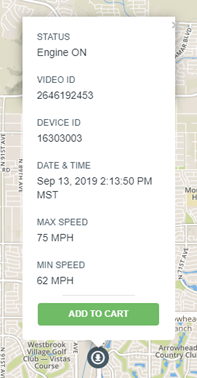
- Once you click Add to Cart, the icon will turn Red and you will see a shopping cart in the upper right-hand corner showing the number of videos you have selected.
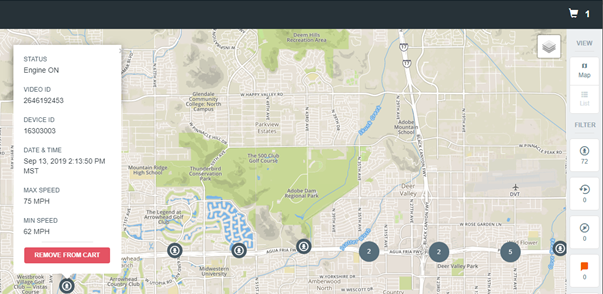
- You can also request videos based on time. Select the “list” view option to see video clips sorted by time:

- Click on the shopping cart.
- All selected videos will show here.
- Click Next.
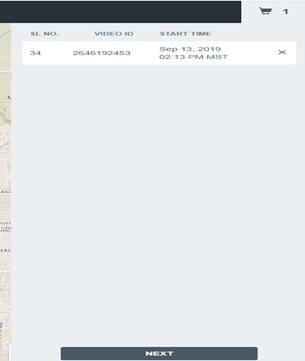
- Select or write your reason for the request and click on Submit Request.
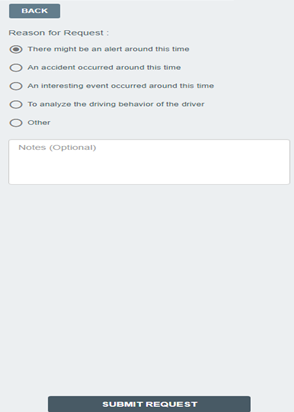
- Once complete, you will be taken back to the Event Access Screen where the video is being processed:
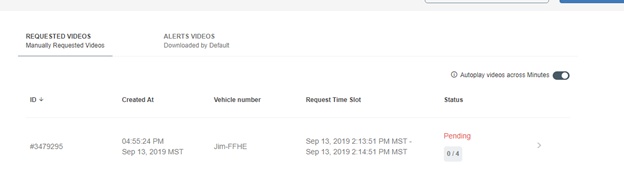
- After the vide fully processes, you (the customer) will receive an email stating that the video event is ready to be viewed.
