Questions about the Fleet All-in-One with AI plan and its offering? Great, please review the answers to frequently asked questions provided below.
| Question | Answer |
|---|---|
| What events are reported by the device when AI is enabled? | Road Facing – Forward Collision Warning (This feature is disabled by default; users with permissions can enable this from the Admin: Camera tab.) – Close Following – Lane Departure – Stop Sign – Pedestrian Collision Warning (This feature is disabled by default; users with permissions can enable this from the Admin: Camera tab.) Driver Facing – Drowsiness/Fatigue – Cell Phone Use – Distracted Driving – Seatbelt |
| What are the definitions for each event? | Please see AI-Based Road-Facing Event Type Definitions and AI-Based Driver-Facing Event Type Definition tables below for event definitions. |
| How does the camera detect Seatbelt? | Up to 15 frames per second (fps), the camera looks for a seatbelt across the chest or over the shoulder. When drivers fail to fasten their seatbelt and begin driving, the detection delay for this event will trigger after 20 seconds of drive time. |
| How does the camera detect Cell Phone Use? | Up to 15 fps, the camera looks for a cell phone in the driver’s hand. Once this is detected, the camera will determine the following: – Phone up to the driver’s ear – Driver’s head position and eye gaze looking towards the phone in hand The driver must maintain this posture for 8 seconds for the alert to trigger. |
| How does the camera detect Distracted Driving? | Up to 15 fps, the camera is reading the head pose and eye gaze of the driver. When the eyes cannot be seen and eye gaze cannot be determined (i.e., wearing sunglasses), head pose will be used solely to determine the distracted state. The driver must maintain this posture for 3 seconds for the alert to trigger. |
| How does the camera detect Drowsiness/Fatigue? | Up to 15 fps, the camera is reading the head pose, eye state, and mouth of the driver to detect behaviors that indicate a drowsy state. Those behaviors include yawning, head nodding, scratching the face, and eye closure. The camera samples a rolling 120-second window and looks for the combination of these behaviors to detect a drowsy state. The driver must maintain some variation of this state for 5 seconds for the alert to trigger. |
| How does the camera detect Forward Collision Warning? | Forward Collision Warning sends a notification when the high-threat vehicle found in the image is in the driver vehicle’s (blue car) lane, driving in the same direction as the driver vehicle (blue car), and poses a collision threat to the vehicle. This warning is based on the time to collision so that the driver vehicle has time to slow down and avoid a collision or reduce its impact. 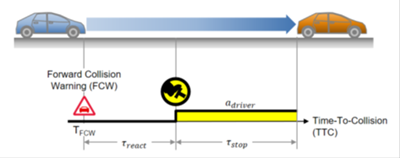 Time to Collision of leading vehicle: in seconds – The time until the collision of a vehicle with the leading one, given that the speed of both vehicles remains the same as the one they have at the given time instant. The time is infinite if the leading vehicle travels with an equal or higher speed than the ego vehicle. A vehicle must be traveling a minimum of 40km/h (24.85 mph), and will trigger if the time to collision is calculated to be 1 second or less. |
| How does the camera detect Lane Departure? | Lane Departure Warning sends a notification when the vehicle is laterally approaching a configured lane boundary marker (ex., Solid lane crossing at high speeds, such as highway travel) to detect blatant safety violations. A vehicle must be traveling 50km/h (31.06 mph), and will trigger if the violation surpasses 1.5 seconds of activity. |
| How does the camera detect Stop Sign Violations (SSV)? | The camera’s algorithm locates federally regulated traffic signs in the supplied image. The camera’s ADAS recognizes MUTCD (Manual of Uniform Traffic Control Devices) and MUTCDC (Manual of Uniform Traffic Control Devices for Canada) Stop Signs. Stop sign violations are behaviorally geared to detect “rolling stops”. SSV is not looking for complete, speed-zero stops at each sign. This strict expectation from other ADAS systems often leads to driver frustration. Instead, Fleet All-in-One SSV looks for egregious rolling vehicles through the stop sign, never falling below 10 mph in this sequence:  |
| What user permissions are needed to configure cameras? | Upon initial activation, configuration access is limited to the Admin user, and other users can be given access via the Manage User Permissions page. |
| Where can I enable or disable reported events? | In the Fleet Tracking Portal, Admin users with Camera Admin permissions can navigate to the Admin: Cameras tab from the left-side panel, then select the pencil (edit) icon to the right of their vehicle. |
| Can I enable or disable the in-cab alerts to control event notifications to the driver? | Yes, a user with permissions can click the “In-cab alert” toggle from the Edit drawer in the Admin: Cameras tab to enable or disable in-cab notifications to the driver. |
| Can I enable or disable the ability to record the in-cab audio to manage fleet privacy? | Yes, a user with permissions can check (enable) or uncheck (disable) the “Audio” option from the Edit drawer in the Admin: Cameras tab. |
| Can I enable or disable the in-cab camera? | Yes, a user with permissions can check (enable) or uncheck (disable) the “Driver” option from the Edit drawer in the Admin: Cameras tab. |
| Why isn’t my change to my camera configuration taking effect on the camera? | Please make sure that you are clicking the Save changes button (bottom of the Edit camera window) after making your edit selections. Once saved, the changes are applied the next time the camera wakes. After saving, you should allow 1- 2 trips before the full configuration takes effect. |
| Does the camera allow for any safety alert settings to help coach the driver for better behavior? | Yes, the camera will warn the driver with a safety assistance alarm for several events, allowing the driver to correct their behavior before triggering an event. Events supported include: – Close Following – Distracted Driving – Seatbelt – Cell Phone Use |
| How does the camera admin page know what settings are applied/saved at the device level? | When a user loads the Camera Admin Edit window, a request is made to the camera to confirm what settings are active. Those settings are then represented as enabled/disabled within the Edit camera window. |
| Will my drivers be warned before they trigger an event? | Yes. For some event types, the driver will receive a warning before an event trigger, allowing them to correct their behavior before the event is triggered. Please see the tables below for Road-Facing and Driver-Facing Warning Sounds. |
| Will my drivers know when they have triggered an event? | Yes. Drivers will hear a violation sound notifying them that they have triggered an event. Please see the tables below for Road-Facing and Driver-Facing Violation Sounds. |
AI-Based Road-Facing Event Type Definitions, Warning Sounds, & Violation Sounds
| Event | Definition | Warning Sound | Violation Sound |
|---|---|---|---|
| Forward Collision Warning | A fast approach to the stopped vehicle ahead is detected Note: This feature is disabled by default; users with permissions can enable it from the Admin: Cameras tab. | – | “Collision Warning” |
| Lane Departure | Detected when crossing solid and double solid lines while traveling at a high speed | – | “Lane Departure Violation” |
| Stop Sign Violations | Detected when the driver does not perform a safe stop at an intersection containing a stop sign | – | “Stop Sign Violation” |
| Pedestrian Collision Warning | Detected when the time to collision with a pedestrian in vehicle lane is less than 6 seconds Note: This feature is disabled by default; users with permissions can enable it from the Admin: Cameras tab. | Announcement ring, “Pedestrian” | “Pedestrian Violation” |
AI-Based Driver-Facing Event Type Definitions, Warning Sounds, & Violation Sounds
| Event | Definition | Warning Sounds | Violation Sound |
|---|---|---|---|
| Drowsiness/Fatigue | Driver drowsiness detected over a rolling 120-second window of driver activity; uses a combination of detections to determine drowsy state: yawning, head nodding, eye gaze, blink rate | – | “Drowsy Driving Violation” |
| Cell Phone Use | Using a cell phone while driving detects when the driver is holding a phone up to their ear or near their face, also detects when holding in the hand and the driver is looking down | Announcement Ring, “Cell Phone Warning” | “Cell Phone Violation” |
| Distracted Driving | Driver distracted while driving; head pose and eye gaze detectors determine when the driver is looking down or away from the road ahead | Announcement Ring, “Pay Attention” | “Distracted Driving Violation” |
| Seatbelt | Seatbelt not detected while driving; detects seatbelt over the shoulder and across the chest to determine the state | Announcement Ring, “Fasten Seatbelt” | “Seatbelt Violation” |
