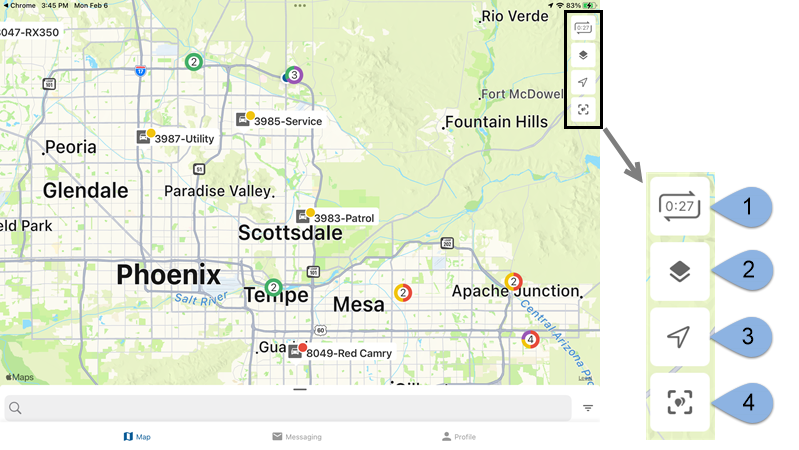From the GPS Insight Manager (iOS and Android app), the Map Preferences and Controls are located in the top-right of the screen.
For the purposes of this instructional document, we are providing screenshots/gifs from an iOS device as the features/functionality are identical between device types.
The following map preferences and controls are available and can be tapped on/off:
| Number | Feature | Description |
|---|---|---|
| 1 | Update Timer | Shows a countdown to the next map refresh (occurs every 30 seconds). The map refresh rate does not necessarily coincide with the device update rate. Therefore, a vehicle's location/status does not update with the map refresh but will update according to the device update rate. |
| 2 | Map Options | Set preferences for the Map Type (Standard, Satellite, or Hybrid) and/or Map Overlays: – Vehicles: Display vehicles on the map. – Assets: Display assets on the map. – Landmarks: Display landmarks on the map. – Drivers: Display drivers on the map. – Clusters: Represent more than one vehicle in a similar location with a clustered circle. Clusters provide enhanced clarity when viewing a bird's eye view of a map with a large number of vehicles. As you zoom in and vehicles appear farther apart, clusters update accordingly. The number in a cluster's center indicates the vehicles included, and the ring around the cluster indicates the statuses of the clustered vehicles. – POI: Display Points of Interest. – Traffic: Identify the speed of traffic on the road compared to free-flowing conditions. For highways, green indicates a normal speed of traffic. Traffic condition color codes range from green (normal speed of traffic) to dark red (slowest speed of traffic). – Trails: Display history trails on the map for all vehicles for the past hour. |
| 3 | Current Location | Show your current location on the map. Tap twice to adjust the map to your current location's directional heading. Tap the compass that appears to adjust the map to point North. This data originates from your Location Services on your device; please enable Location Services for this app if you would like to use this feature. |
| 4 | Focus All | Center the map to display all vehicles and assets. |